How to decline all pending Facebook group posts
We can automatically decline all pending Facebook group posts using Chrome extension called Social Media Cleaner .
Using this tool you will be able to automatically click “Decline” buttons currently visible on your browser window.
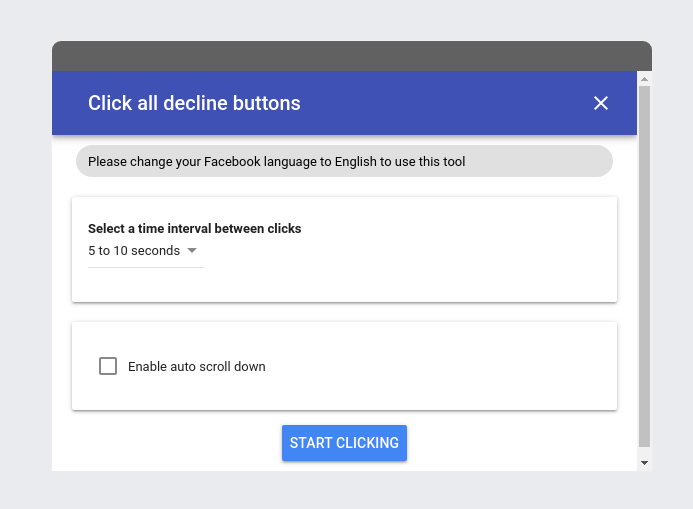
This will allow you to get rid of unnecessary spam posts from post review window.
You must use this tool on a page that displays “Decline” buttons.
Declining pending group posts will remove unnecessary posts from post review page.
Download Link
Make sure that you have “Social Media Toolkit” installed on your Chrome web browser, if not then use the download button given below to download the Software for free.
While using this software, you must make sure that you are not going too fast. Make sure that you are using appropriate delay time intervals between each requests. Also make sure that whatever action you are about to perform using this software does not go against Facebook terms of service or privacy policy.
This software allows you to set custom random time interval between each requests preventing you from sending too many requests at once.
Requirements for using this software
- You must have Google Chrome or Chromium or similar web browser installed on your device to install Chrome extensions.
- For Chrome extension to work effectively, your Facebook language must be set to english.
- To use this Chrome extension you must be signed into your Facebook profile.
- You must be signed into your Facebook profile to make sure that all functionality provided in the software is available to you.
Steps to decline all pending Facebook group posts
After you have installed the software you must follow simple steps given below:
- Click on Chrome extension icon.
- A popup window will be opened.
- Search for “Click all decline buttons” tool in the tools section.
- Click on appropriate button to start the tool.
- After following above steps a tool will be opened in a new tab.
- Provide appropriate input in given input fields.
- Click on submit button.
- After clicking on submit button, tool will start to click the buttons.
We hope you have found this guide useful!
If you found this guide confusing or if there is a bug in the software then feel free to comment below and our support staff will assist you.
This website is not affiliated with or endorsed by Facebook or its partners. Software tools documented on this website are not controlled by us, we advise all users to do their own research validate their safety before using them.